iOS Step Count Sync Guide
How to sync Apple Health app with FitlyEver
FitlyEver automatically records your activities by importing step count data from the Apple Health app.
*Please note that loading data may take some time.
1. Allow Health App Permissions
Grant access to step count data through Health app permission settings.
a. Open Settings
b. Go to 'Privacy & Security'

c. Enter 'Health' settings
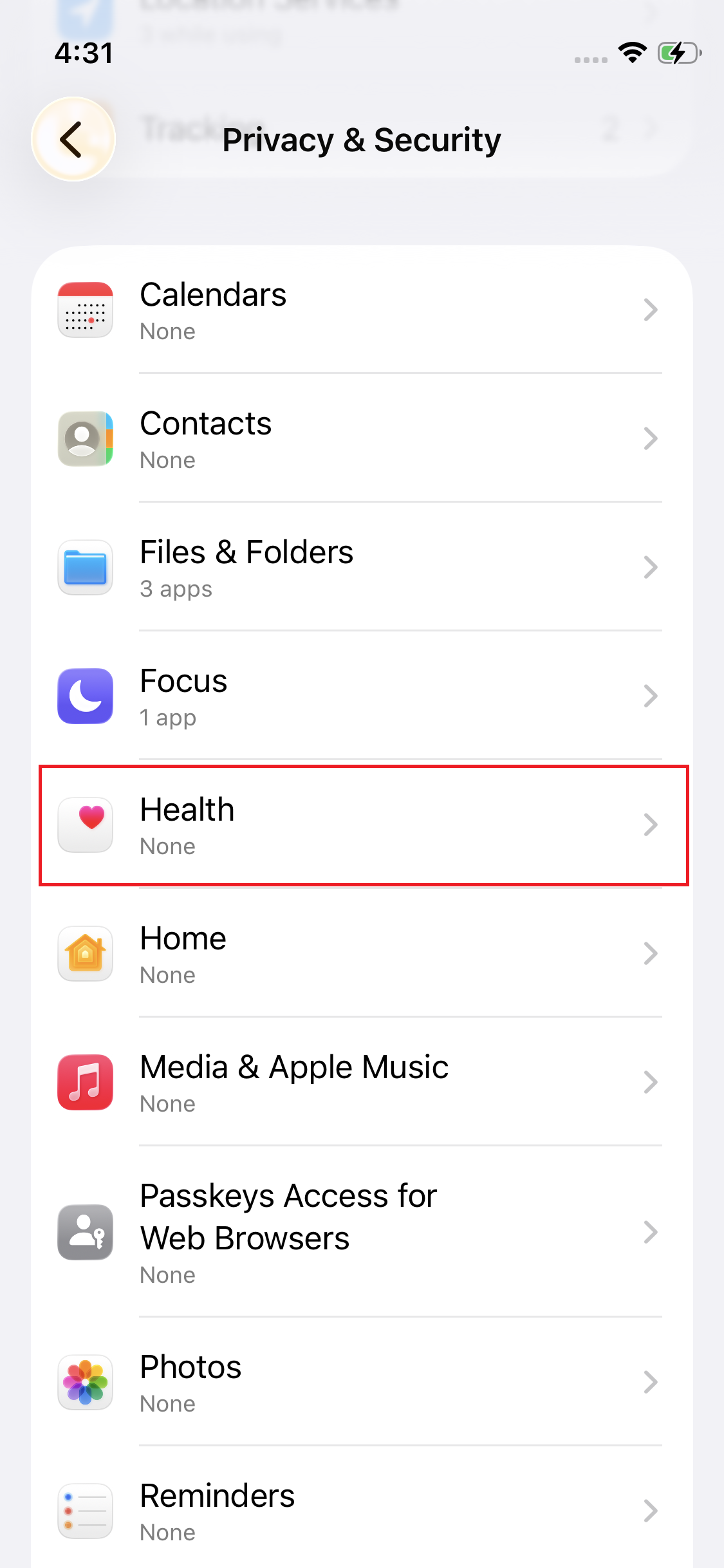
d. Select 'FitlyEver'
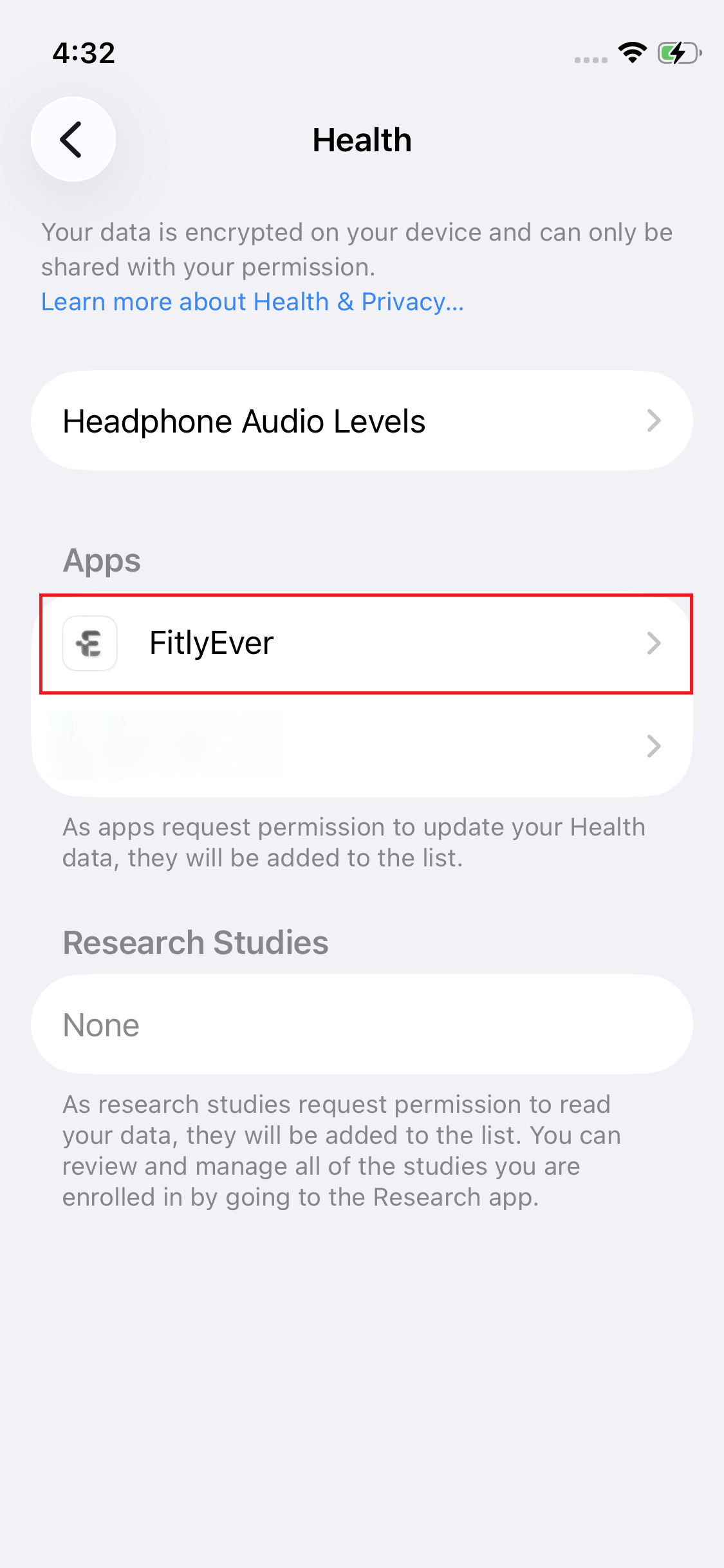
e. Turn on the 'Steps' toggle to allow permission

2. Initialize Health App
If data doesn't appear even after granting permissions, the Health app may not be properly set up. Follow these steps to initialize the Health app.
a. Tap the 'Health' app icon

b. Initialize the Health app, Allow Health Access
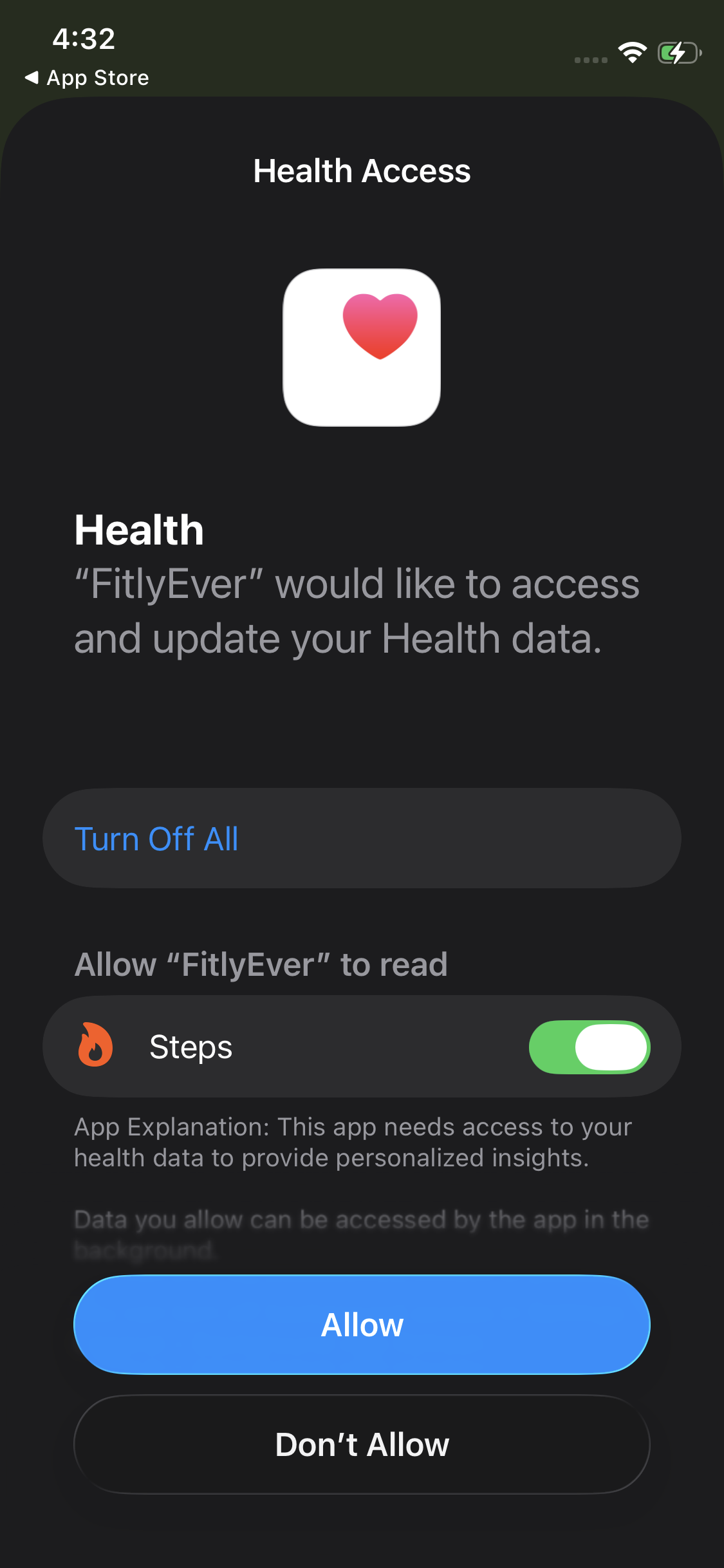
c. After initialization, step count data will begin recording
If data still doesn't appear after initialization, please wait a moment and restart the app.
Download FitlyEver
Contact: support@fitlyever.com
Last Updated